PollPress WordPress Plugin
Regretfully, PollPress is no longer a supported plugin.
Purpose
PollPress is a plugin that allows you to add polls, similar to sites like slashdot, to your blog. Poll creation and management is very similar to creating and managing normal posts. The plugin allows users to vote on the most recent poll from the sidebar, and the poll results are displayed in a post, where users can comment. The plugin also adds an archive page for the polls, where users can browse and vote on older polls.
Requirements
PollPress 1.0 requires WordPress 2.0.4 or higher, and MySQL 4.1 or higher.
Installation
- Download the PollPress plugin.
- Extract the plugin from the zip file. You should get a folder named PollPress. In it you will find a file called readme.txt and the actual plugin folder called pollpress.
- Upload the inner pollpress folder to your plugins folder, which is usually called ‘wp-content/plugins/’.
- From the Plugins administration panel, activate the PollPress plugin.
- To install the voting booth on the sidebar, you need to add some code, <?php pollpress_voting_booth(); ?>, as described next.
- In the administration panel, click the ‘Presentation’ tab, then the ‘Theme Editor’ tab.
- In the theme files list on the right, click on ‘Sidebar’.
- In the code, find the desired location in the sidebar to add the voting booth. At this location, insert the code <?php pollpress_voting_booth(); ?>. If the sidebar is like most, you will need to put it inside list item tags, like this: <li><?php pollpress_voting_booth(); ?></li>
- Press the ‘Update File’ button.
Use
Writing and managing polls work almost identically to writing and managing posts. PollPress installs administration panels under Write > Write Poll, Manage > Polls, and Options > PollPress. The sidebar of the site will always show the voting booth for the most recently published poll. PollPress will also automatically install a static page called ‘Polls’ that lists all the polls that have ever been published. Users can use the Polls archive page to find old polls and vote on them or view their results.
Writing a poll is simple. Navigate to the Write > Write Poll panel. Enter a title and, optionally, your first poll option. Press ‘Save and Continue Editing’ or ‘Add’ to save the title and option and continue editing. All the extra settings such as Author, Timestamp, Category, etc work identically to a post. When you are ready to publish your poll, press ‘Publish.’
Managing your polls is the same as managing your posts. The only difference is that instead of going to Manage > Posts, you go to Manage > Polls. You can view, edit, and delete polls from this panel, in addition to managing comments posted to the poll results.
The options for PollPress are minimal, and are found in the Options > PollPress panel. The options allow you to change the color of the bar graph on the poll results page. The options page also provides a button to delete all the polls. Because PollPress uses a filter to generate the poll results, if you deactivate PollPress all your polls will begin appearing as regular posts, but with no content. So if you wish to uninstall PollPress, press the ‘Delete all polls’ button first, then deactivate the plugin.
Screenshots
Click on a thumbnail to see the screenshot at full size.
 Voting booth Voting booth
|
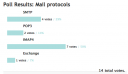 Poll results Poll results
|
 Archives page Archives page
|
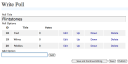 Write a poll Write a poll
|
Support
PollPress is no longer supported. I will not be fixing bugs or adding any features. The code is open source and can be improved by others.
